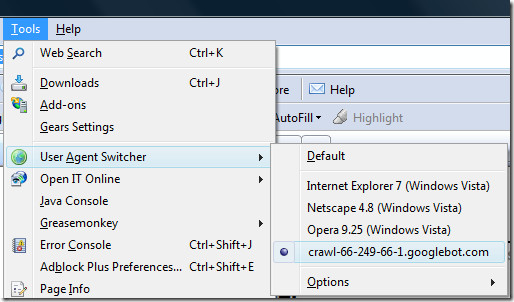Windows 7 is now becoming popular among windows operating system users.Windows 7 has cool hidden feature ,people calls it godmode in windows 7.GodMode is a folder that brings together a long list of customization settings allowing you to change all your settings from one place.This is very good as you can now change all your windows settings from one single place.
Follow the following steps to create god mode folder:
1. Create a new folder
2. Rename the folder to GodMode.{ED7BA470-8E54-465E-825C-99712043E01C}
"You can change name GodMode to any other word you like ANYTHING(i.e.xyz.{ED7BA470-8E54-465E-825C-99712043E01C})"
3.The folder icon will change ,then double click it to show the GodMode windows options.

That Folder Contains Action Center,Network Configurations,Keybaord-Mouse Management,Device,Display,Homegroup,Bitlocker,Gadgets, in short everything.,